How to Instantly Share Your Wi-Fi with a QR Code (No More Typing Passwords)
Stop spelling out your complex Wi-Fi password for guests. Learn how to create a free QR code that lets anyone connect to your Wi-Fi network with a single scan.
We've all been there. A friend comes over and asks, "What's your Wi-Fi password?" You then have to find the little sticker on your router, squint at the tiny print, and slowly read out a long, complicated string of letters and numbers, hoping they type it correctly. There is a much better way.
With a simple QR code, you can give guests, customers, or family members access to your Wi-Fi network in seconds. They just scan the code, tap "Connect," and they're online. It's secure, incredibly convenient, and leaves a great impression.
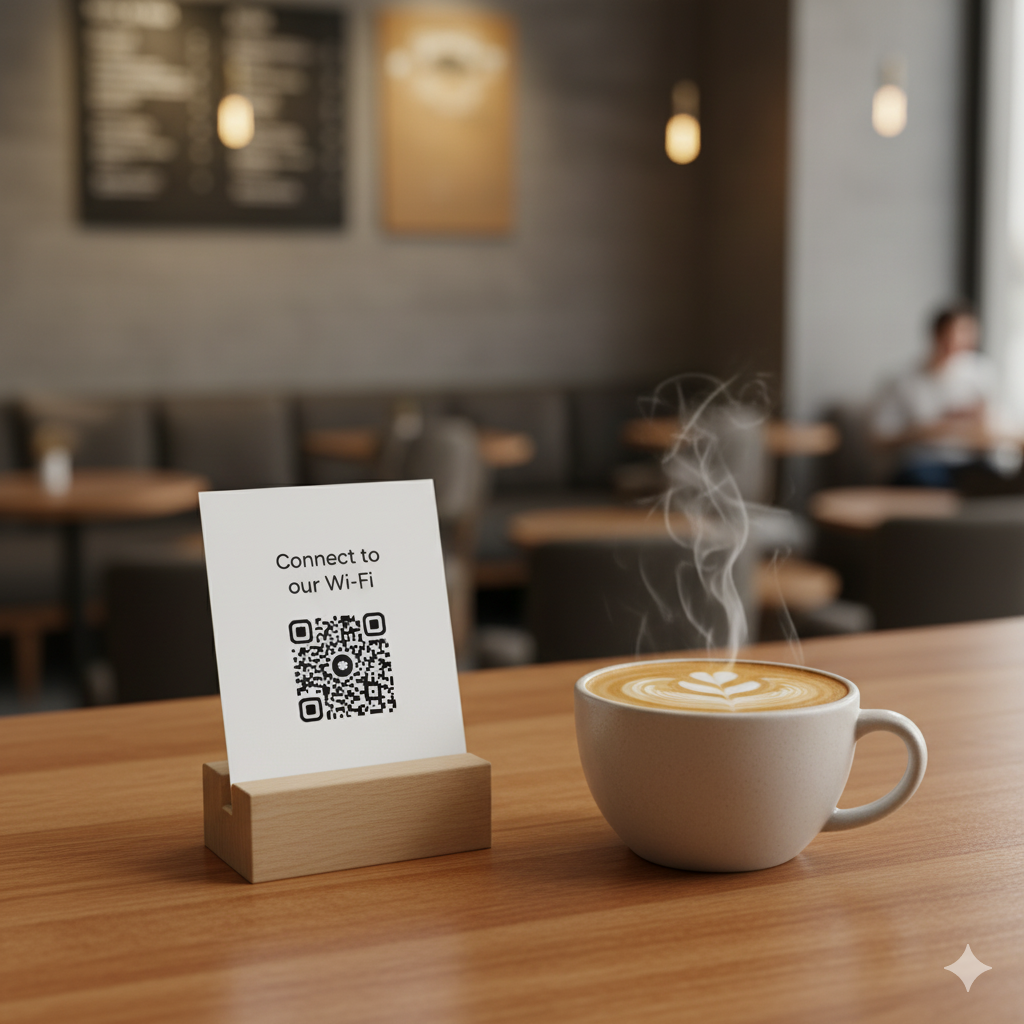
Why a Wi-Fi QR Code is a Game-Changer
- Convenience: It's the fastest way to get someone onto your network. No more password gymnastics.
- Security: You don't have to say your password out loud or write it down where others can see it. The password remains hidden within the code.
- Accuracy: Eliminates typos, which are the #1 reason for connection failures.
- Professionalism: For businesses like cafes, barbershops, or Airbnbs, it's a professional touch that enhances the customer experience.
- Network Name (SSID): This is the name of your Wi-Fi network (e.g., "MyHomeNet_5G").
- Password: The password for your network. It is case-sensitive.
- Encryption Type: This is almost always WPA/WPA2. If you're unsure, this is the safest option to choose.
- Navigate to our free tool: QRFastGen
- From the options at the top, click on the "WiFi" tab.
- For Your Home: Print it and put it in a small photo frame in your living room.
- For Your Business: Display it on a small sign at the checkout counter, on menus, or on table tents.
- For an Airbnb: Include it in your welcome book or on a sign inside the property. It's a small touch that guests love.
- For an Event: If you have a dedicated event network, print the QR code on signs around the venue.
Step-by-Step: Creating Your Wi-Fi QR Code
Let's create your code. The process is simple and only takes a minute.
Step 1: Find Your Network Details
You'll need three pieces of information:
Step 2: Open the Wi-Fi QR Code Generator
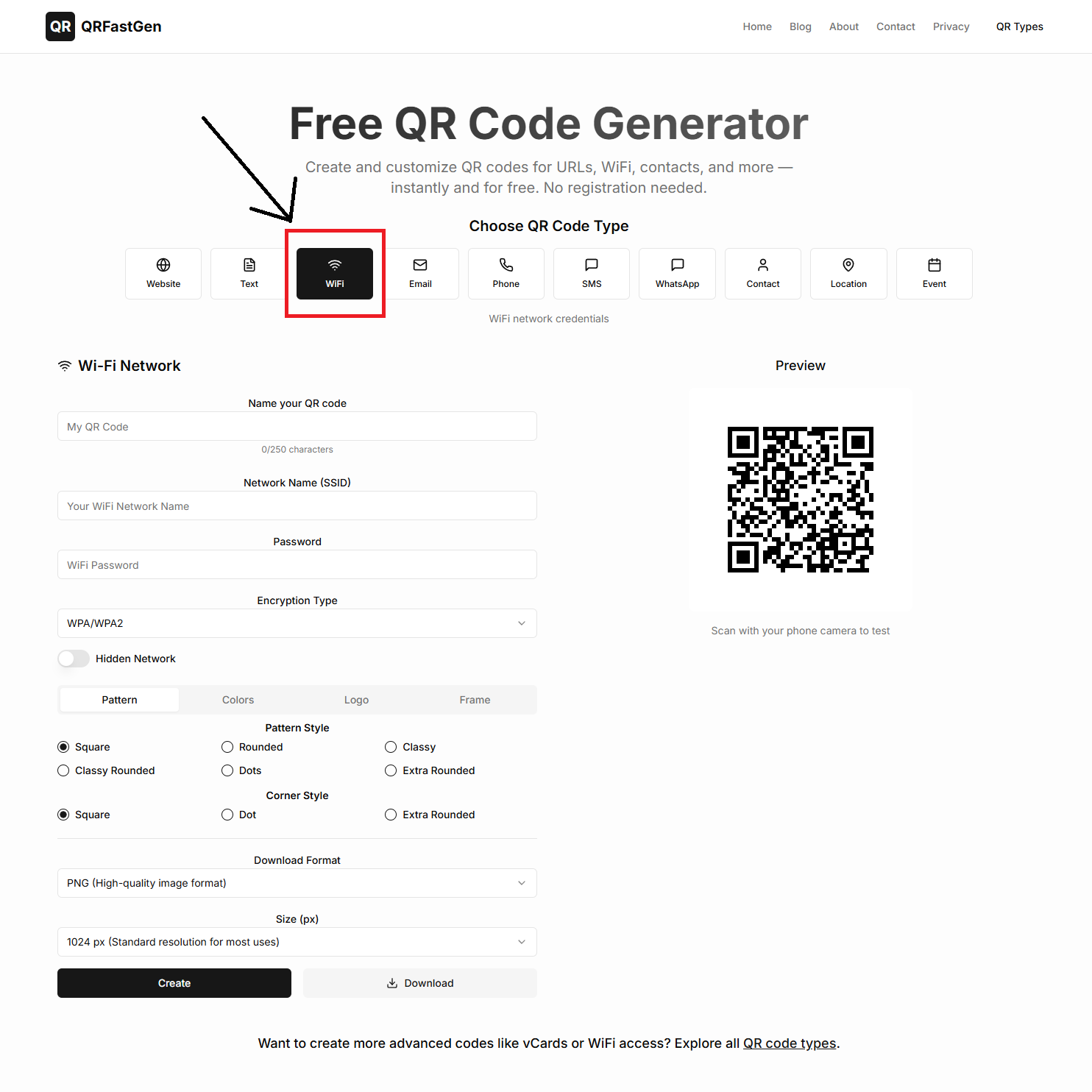
Step 3: Enter Your Network Information
You'll see a form with fields for "Network Name," "Password," and "Encryption." Carefully enter the details you found in Step 1.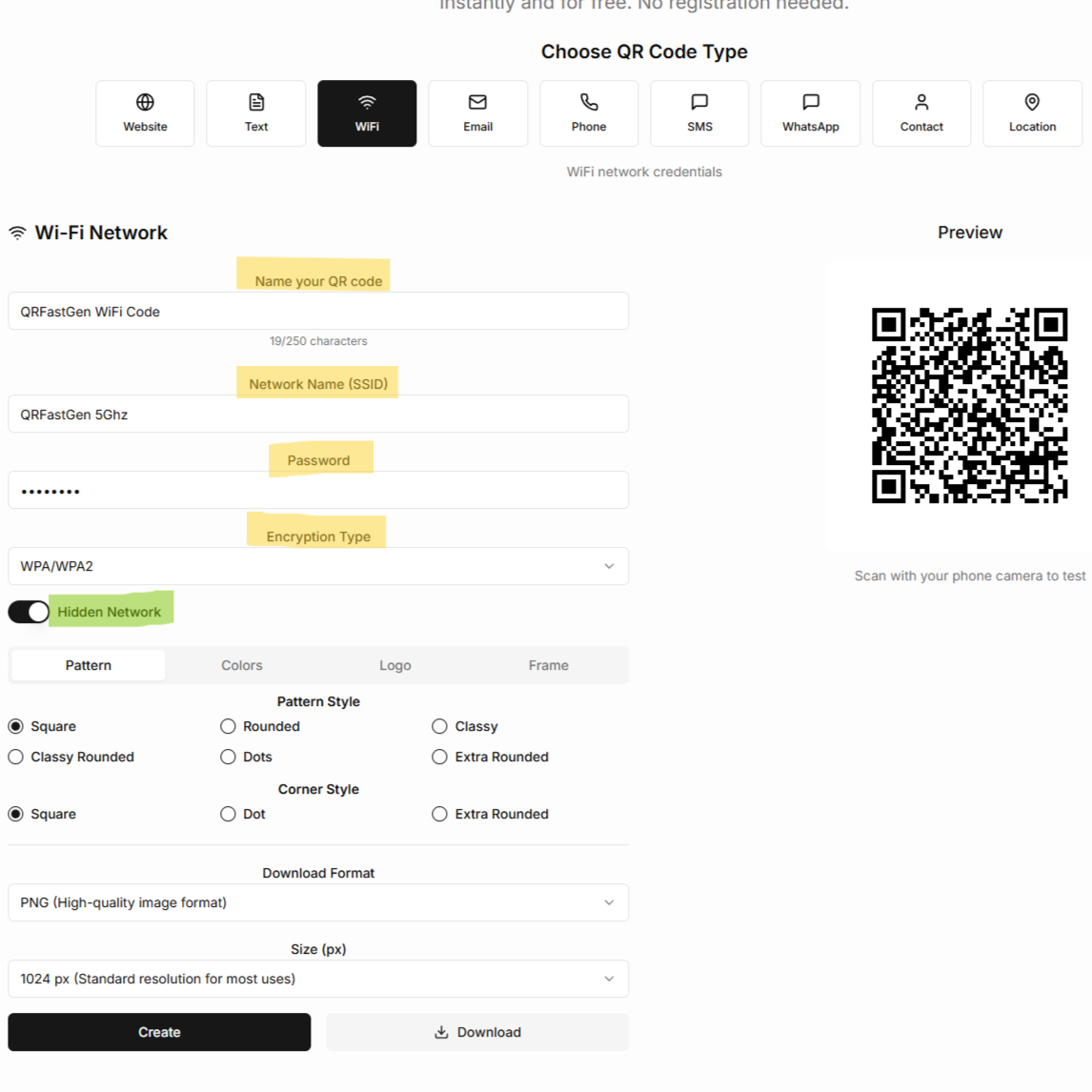
Step 4: Generate and Download Your Code
Click the "Generate QR Code" button. Your code will appear instantly. We recommend downloading it as an SVG file, as this will allow you to print it at any size without losing quality.
Creative Ways to Use Your Wi-Fi QR Code
By taking 60 seconds to create a Wi-Fi QR code, you're saving your guests time and hassle for years to come. Create your free Wi-Fi QR code now at QR Fast Gen!

About the Author
Amer Awadat
Amer is a software developer and tech enthusiast passionate about building useful tools that make technology accessible to everyone. As the creator of QRFastGen, he is focused on providing simple, powerful, and free solutions for the digital world.
Related Articles
How to Create a Digital Business Card with a QR Code (in Under 60 Seconds)
Ditch paper business cards. Learn how to create a free digital business card using a QR code that instantly shares your contact details to a client's phone. Step-by-step guide.
How to Link a QR Code to a PDF Document for Free
Need to share a brochure, resume, or guide? Learn the simple, free method to link a QR code directly to any PDF document using Google Drive.
How to Use a QR Code on Your Resume or Portfolio
Make your resume stand out in a competitive job market. Learn how to use a QR code to link recruiters directly to your online portfolio, LinkedIn, or video introduction.