How to Use a QR Code on Your Resume or Portfolio
Make your resume stand out in a competitive job market. Learn how to use a QR code to link recruiters directly to your online portfolio, LinkedIn, or video introduction.
When a hiring manager is sifting through hundreds of resumes, you have only a few seconds to make an impression. A standard, one-page paper resume can feel flat and limiting. How can you show off your design portfolio, your coding projects, or your personality?
A QR code is a simple, elegant solution. By placing a small QR code on your resume, you create an interactive bridge, inviting a recruiter to explore more about you with a quick scan of their phone.

Why Add a QR Code to Your Resume?
- It Shows You're Tech-Savvy: In almost any industry, demonstrating comfort with modern technology is a plus. A QR code is a subtle way to do just that.
- It Breaks the One-Page Limit: Your resume must be concise, but your work deserves more space. A QR code can link to an extensive online portfolio, a GitHub profile with your coding projects, or a gallery of your work.
- It Makes Your Portfolio Instantly Accessible: A recruiter reading a paper copy of your resume doesn't have to stop and manually type the URL for your portfolio. They can just scan the code, making them far more likely to view your work.
- It Can Showcase Your Personality: A QR code can link to a short, professional video introduction where you can speak directly to the recruiter, adding a personal touch that a paper resume can't match.
- Your Online Portfolio: Essential for designers, writers, photographers, and architects.
- Your LinkedIn Profile: A great all-around choice that provides more detail than a resume.
- A Video Introduction: A short (60-90 second) video where you introduce yourself and state your enthusiasm for the role.
- Your GitHub Profile: A must-have for developers and programmers.
- Choose Your Link: Decide on the single most impactful destination you want to send recruiters to.
- Generate the Code: Go to QRFastGen, paste your chosen URL, and generate your free QR code.
- Download a High-Quality Image: Download the code as a PNG or SVG file.
- Place it Strategically: Insert the QR code image into your resume document. The best place is usually in the header or contact information section. Make it large enough to be easily scannable (around 1 inch or 2.5 cm), but not so large that it dominates the page.
- Add a Call to Action: Don't just place the code by itself. Add a short, clear label next to it, like "Scan to view my portfolio" or "Connect with me on LinkedIn."
What Should Your QR Code Link To?
Choose a link that adds the most value to your application. Good options include:
How to Create and Add the QR Code
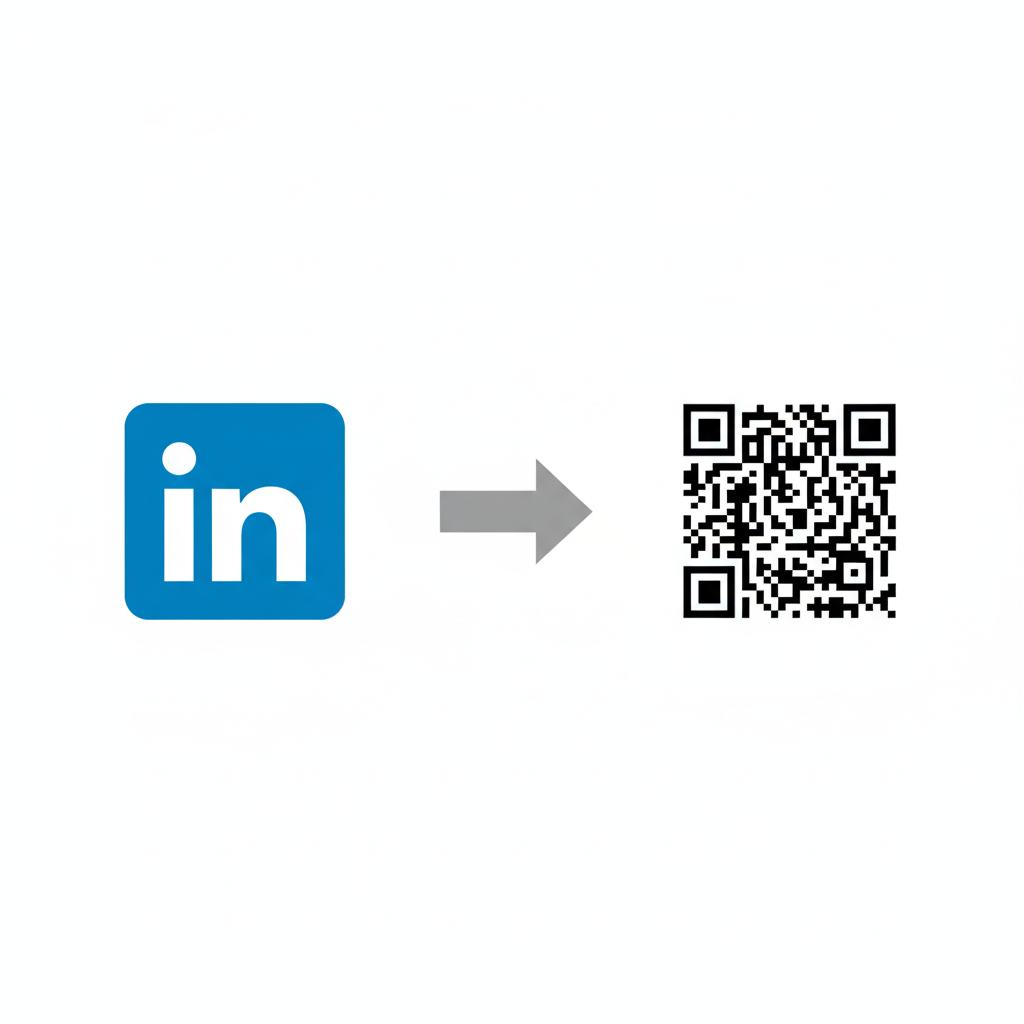
Before you send it out, print a test copy of your resume and scan the code yourself to ensure it works perfectly. This small addition can be the detail that sets you apart from the competition. Create a QR code for your resume today!

About the Author
Amer Awadat
Amer is a software developer and tech enthusiast passionate about building useful tools that make technology accessible to everyone. As the creator of QRFastGen, he is focused on providing simple, powerful, and free solutions for the digital world.
Related Articles
How to Create a Digital Business Card with a QR Code (in Under 60 Seconds)
Ditch paper business cards. Learn how to create a free digital business card using a QR code that instantly shares your contact details to a client's phone. Step-by-step guide.
How to Instantly Share Your Wi-Fi with a QR Code (No More Typing Passwords)
Stop spelling out your complex Wi-Fi password for guests. Learn how to create a free QR code that lets anyone connect to your Wi-Fi network with a single scan.
How to Link a QR Code to a PDF Document for Free
Need to share a brochure, resume, or guide? Learn the simple, free method to link a QR code directly to any PDF document using Google Drive.