How to Create a Digital Business Card with a QR Code (in Under 60 Seconds)
Ditch paper business cards. Learn how to create a free digital business card using a QR code that instantly shares your contact details to a client's phone. Step-by-step guide.
The traditional paper business card is fading. How many have you collected only to have them end up lost in a drawer? In today's digital-first world, there's a smarter, faster, and more impressive way to share your contact information: a vCard QR code.
Imagine this: you meet a potential client. Instead of fumbling for a paper card, you simply show them a QR code on your phone's lock screen. They scan it, and instantly, all your contact details—name, phone number, email, website—are ready to be saved directly into their phone's address book.
It's professional, modern, and incredibly efficient. In this guide, we'll show you exactly how to create your own digital business card using a QR code, for free.

What is a vCard QR Code?
A vCard QR code is a special type of static QR code that holds all the information of a traditional business card. "vCard" stands for Virtual Contact File, which is a standardized format for digital business cards that all modern smartphones and email clients (like Outlook and Gmail) can easily read.
When someone scans your vCard QR code, their phone doesn't just go to a website. It opens a "New Contact" screen that is pre-filled with all the information you encoded.
Why a QR Code is Better Than a Paper Card
Before we get to the "how-to," let's look at why this method is so powerful.
- Instant & Error-Free: No more manual typing for your new contact. This eliminates the risk of them misspelling your name, email, or phone number.
- Eco-Friendly: You're saving paper and reducing waste. Your digital card can be shared an infinite number of times.
- Always With You: As long as you have your phone, you have your business card. You'll never be caught without one.
- More Information: A vCard can hold more details than a small paper card, including your LinkedIn profile, address, and company name.
- Impressive First Impression: It shows you are tech-savvy and forward-thinking, which can be a great conversation starter.
- Full Name
- Job Title & Company
- Phone Number
- Email Address
- Website URL
- LinkedIn Profile URL (optional)
- Go to: QRFastGen
- Click on the "vCard" tab in the generator menu.
- Save it to Your Phone's Lock Screen: This is the most popular method. Save the QR code image to your phone's photo gallery and set it as your lock screen wallpaper.
- Create a "Contact" Photo Album: Create an album on your phone with just the QR code image so you can find it in one tap.
- Add it to Your Email Signature: Let every person you email have easy access to your contact details.
- Put it on Your Website's Contact Page: Contact Us
- Use it in Presentations: End your presentation slides with your QR code so audience members can easily connect with you.
Step-by-Step: Creating Your Digital Business Card
Creating your vCard QR code is fast and free using our generator. Let's walk through it.
Step 1: Gather Your Contact Information
First, decide what information you want to share. We recommend:
Step 2: Open the vCard QR Code Generator
Navigate to our free QR code generator and select the "vCard" option.
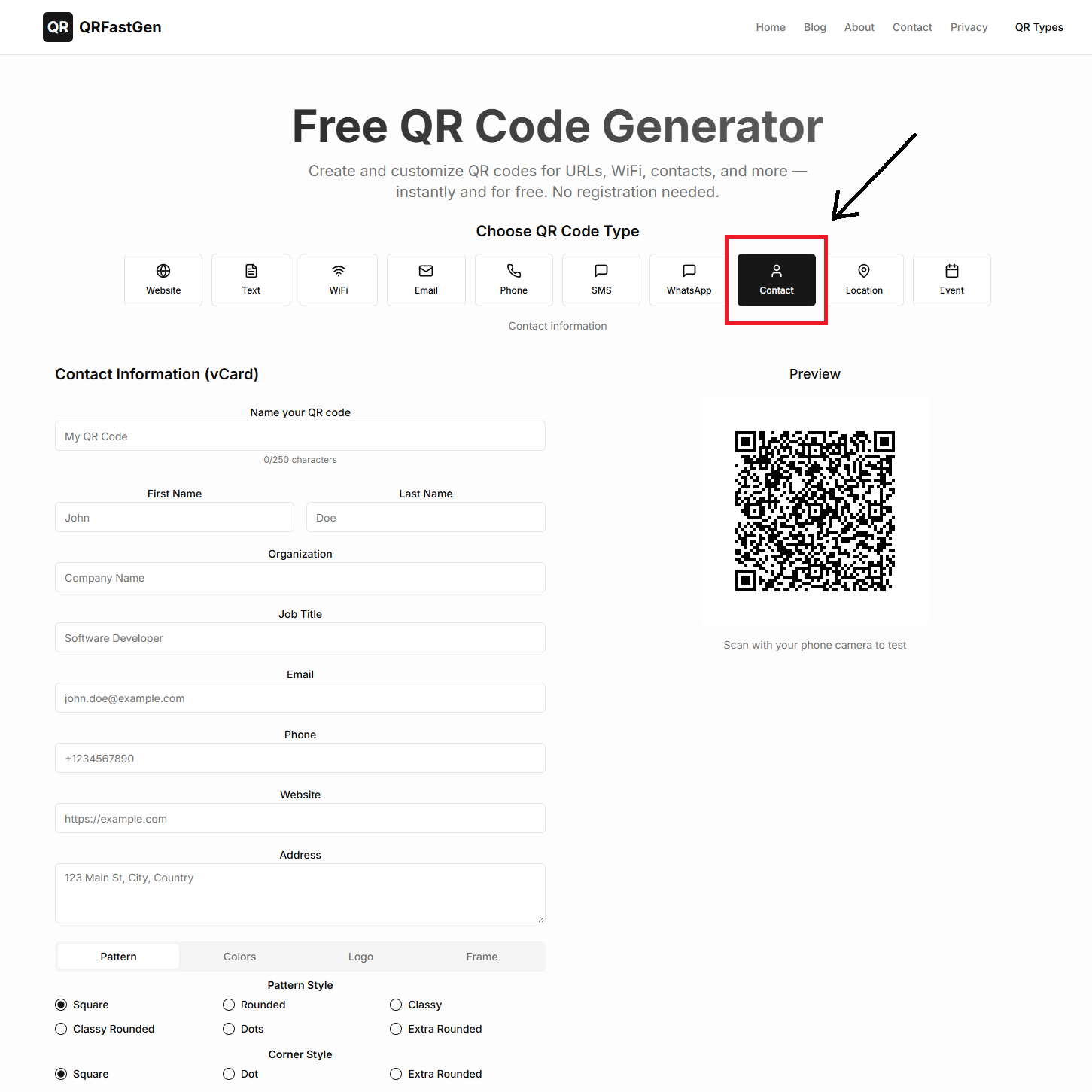
Step 3: Fill in Your Details
You will now see a form with fields for all your contact information. Carefully enter the details you gathered in Step 1.Pro Tip: Double-check your email and phone number for typos. Since this is a static QR code, you cannot correct mistakes after it's generated.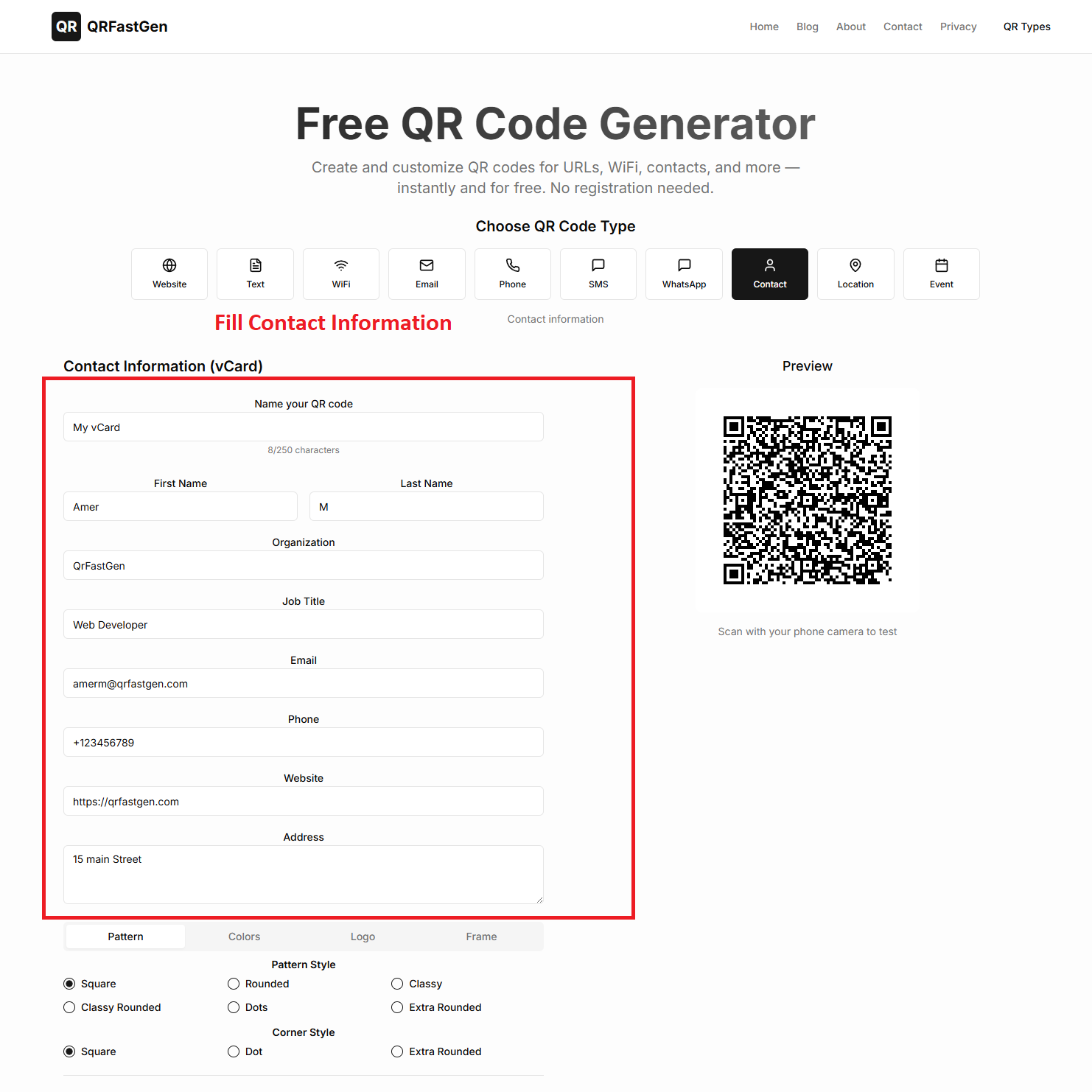
Step 4: Generate and Download Your QR Code
Once you've filled in the form, click the "Generate QR Code" button. Your unique digital business card code will appear instantly. Download it as a high-quality PNG or SVG file.
How to Use Your New Digital Business Card
Now that you have your QR code, here are the best ways to use it:
Conclusion: The Future of Networking is Here
A vCard QR code is more than just a clever gadget; it's a practical tool that streamlines networking, reduces errors, and makes a lasting professional impression. By following the simple steps above, you can create your own permanent, shareable, and effective digital business card in less than a minute.
Ready to create yours? Head over to the QR Fast Gen generator and get started for free!

About the Author
Amer Awadat
Amer is a software developer and tech enthusiast passionate about building useful tools that make technology accessible to everyone. As the creator of QRFastGen, he is focused on providing simple, powerful, and free solutions for the digital world.
Related Articles
How to Instantly Share Your Wi-Fi with a QR Code (No More Typing Passwords)
Stop spelling out your complex Wi-Fi password for guests. Learn how to create a free QR code that lets anyone connect to your Wi-Fi network with a single scan.
How to Link a QR Code to a PDF Document for Free
Need to share a brochure, resume, or guide? Learn the simple, free method to link a QR code directly to any PDF document using Google Drive.
How to Use a QR Code on Your Resume or Portfolio
Make your resume stand out in a competitive job market. Learn how to use a QR code to link recruiters directly to your online portfolio, LinkedIn, or video introduction.