How to Create a QR Code Menu for Your Restaurant or Cafe
Go digital and save on printing costs. Our step-by-step guide shows you how to create a free QR code menu that you can update anytime.
In the modern restaurant world, customers expect convenience and safety. Paper menus get dirty, are expensive to reprint, and are difficult to update for daily specials. The solution is a digital QR code menu.
A QR code menu allows your customers to view your full menu on their own smartphones with a simple scan. It's hygienic, eco-friendly, and incredibly flexible. Best of all, you can link a static QR code to a simple, editable online document, giving you the power to change your menu whenever you want without ever reprinting a code.
This guide will show you how to set one up for free.
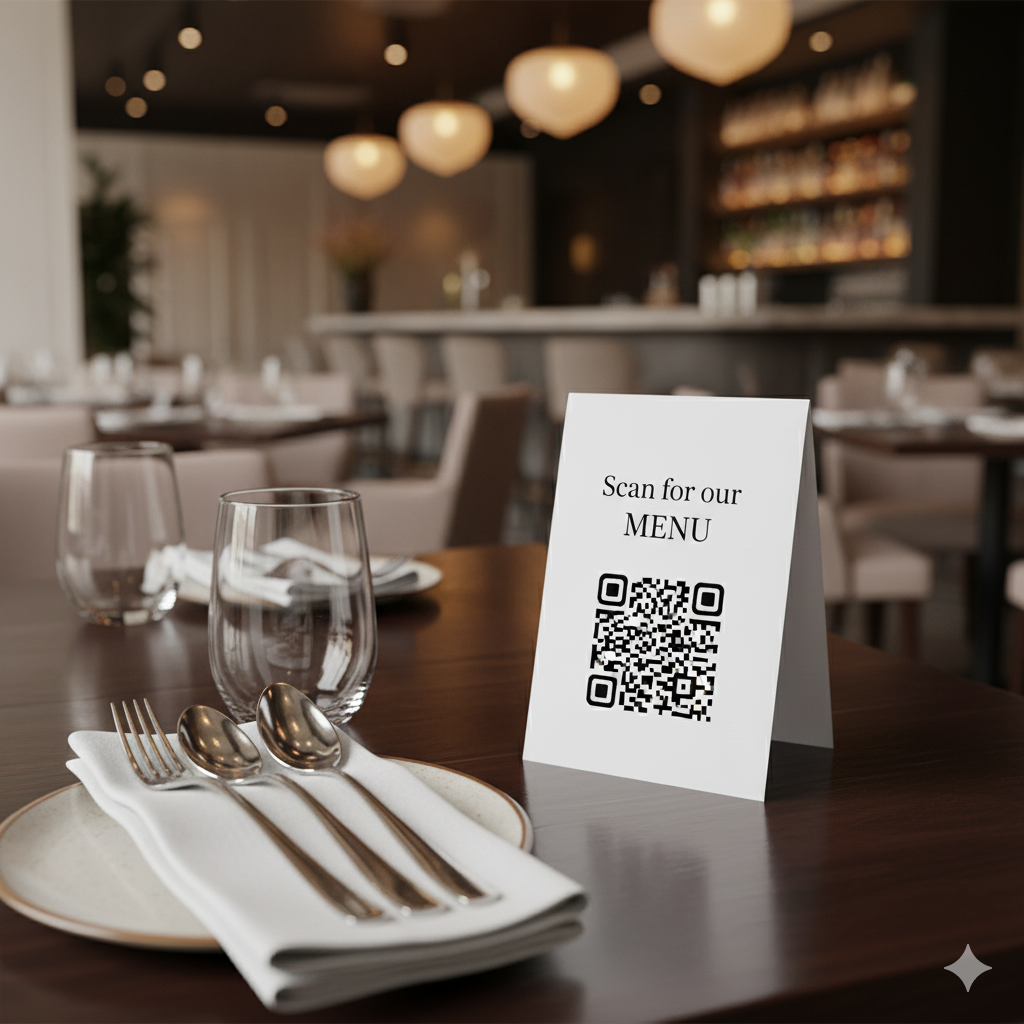
Why Every Restaurant Needs a QR Code Menu
- Cost Savings: Drastically reduce or eliminate the cost of designing and printing paper menus.
- Instant Updates: Change prices, add a daily special, or mark an item as 'sold out' in seconds. Your customers will always see the most current menu.
- Enhanced Customer Experience: Customers can take their time browsing the menu on their own device without having to flag down a server.
- Eco-Friendly: Reduce paper waste and show your customers you're committed to sustainability.
- Go to docs.google.com and create a new document.
- Design your menu. Add your logo, list your items, descriptions, and prices. Use headings and bold text to make it easy to read.
- Once you're happy with your menu, click the 'Share' button in the top right corner.
- Under 'General access', change the setting from 'Restricted' to 'Anyone with the link'. This is a critical step!
- Click 'Copy link'. You now have the URL for your menu.
- Go to our free generator: QRFastGen
- Make sure the 'URL' tab is selected.
- Paste the Google Docs link you copied into the URL input field.
- Your QR code will be generated instantly. Download it as a high-quality PNG or SVG.
- On table tents for each table.
- In a small frame at the host stand.
- As a sticker on the front door or window.
Step-by-Step: Creating Your Free QR Code Menu
The magic of this system is its simplicity. You'll create one QR code that points to an online document you control.
Step 1: Create Your Digital Menu
First, you need a place to host your menu online. The easiest and most popular free tool for this is Google Docs.
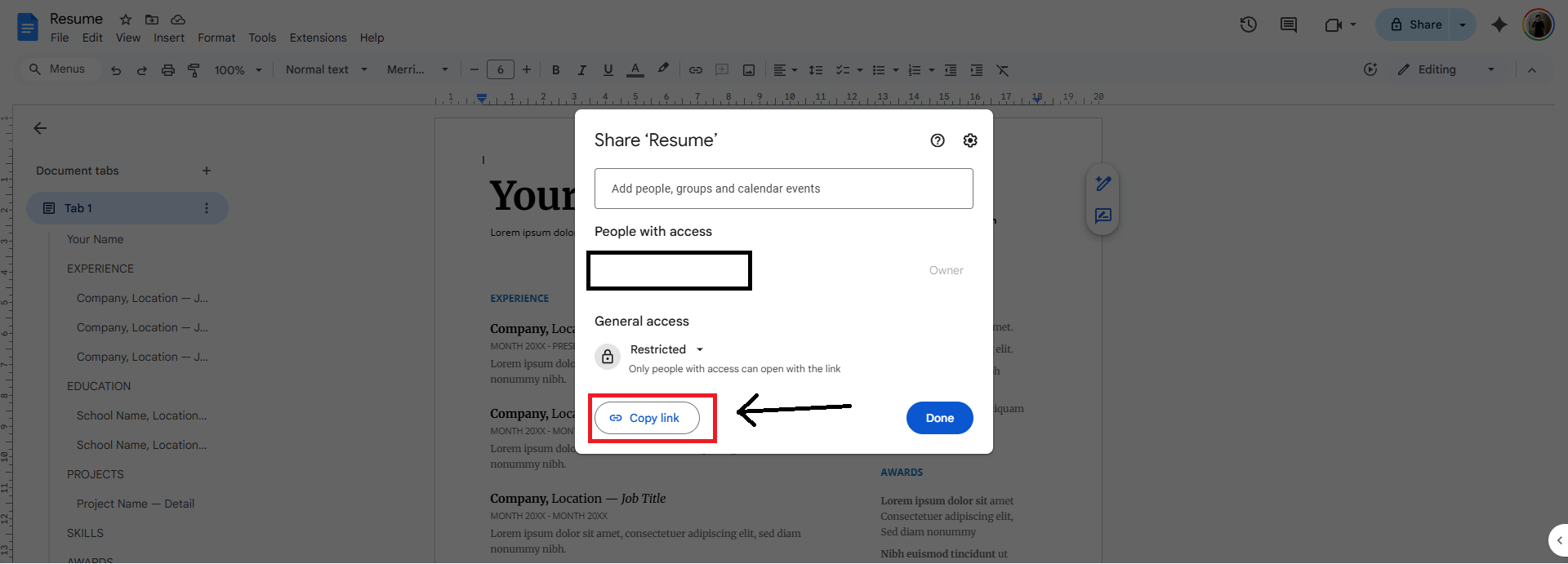
Step 2: Generate Your QR Code
Now, we'll turn that link into a QR code.
Step 3: Display Your QR Code
Print your new QR code and place it where customers can easily see it. Good options include:
How to Update Your Menu
This is the best part. When you need to change your menu, you do not need to make a new QR code.
Simply open the same Google Document, make your edits (e.g., change the price of a dish), and the changes are saved automatically. The next customer who scans your existing QR code will see the updated menu instantly.
By using a static QR code linked to a dynamic document, you get the best of both worlds: a permanent, free QR code with a fully editable menu.

About the Author
Amer Awadat
Amer is a software developer and tech enthusiast passionate about building useful tools that make technology accessible to everyone. As the creator of QRFastGen, he is focused on providing simple, powerful, and free solutions for the digital world.
Related Articles
How to Use QR Codes on Product Packaging and Labels
Turn your product packaging into a powerful marketing tool. Learn how to use QR codes to provide tutorials, offer discounts, and build customer loyalty.
How Real Estate Agents Can Use QR Codes to Sell Properties Faster
Turn your 'For Sale' sign into a 24/7 open house. Learn how QR codes can provide virtual tours, capture leads, and help you sell properties faster.
How to Use a QR Code to Collect Donations for Your Cause
Make giving easy. Learn how to create a free QR code that links directly to your PayPal, GoFundMe, or other donation page to boost your fundraising efforts.