How to Create a QR Code for a Google Maps Location
Make it easy for people to find you. Learn how to create a free QR code that opens a specific address or location directly in the Google Maps app.
Whether you're sending out invitations for a party, directing customers to your new storefront, or marking a meeting spot in a park, getting people to the right location can be a challenge. A QR code that links directly to a Google Maps location is the perfect solution.
Instead of providing a written address that people have to copy and paste, you can provide a QR code that they can scan to get instant directions. This guide will show you exactly how to do it.
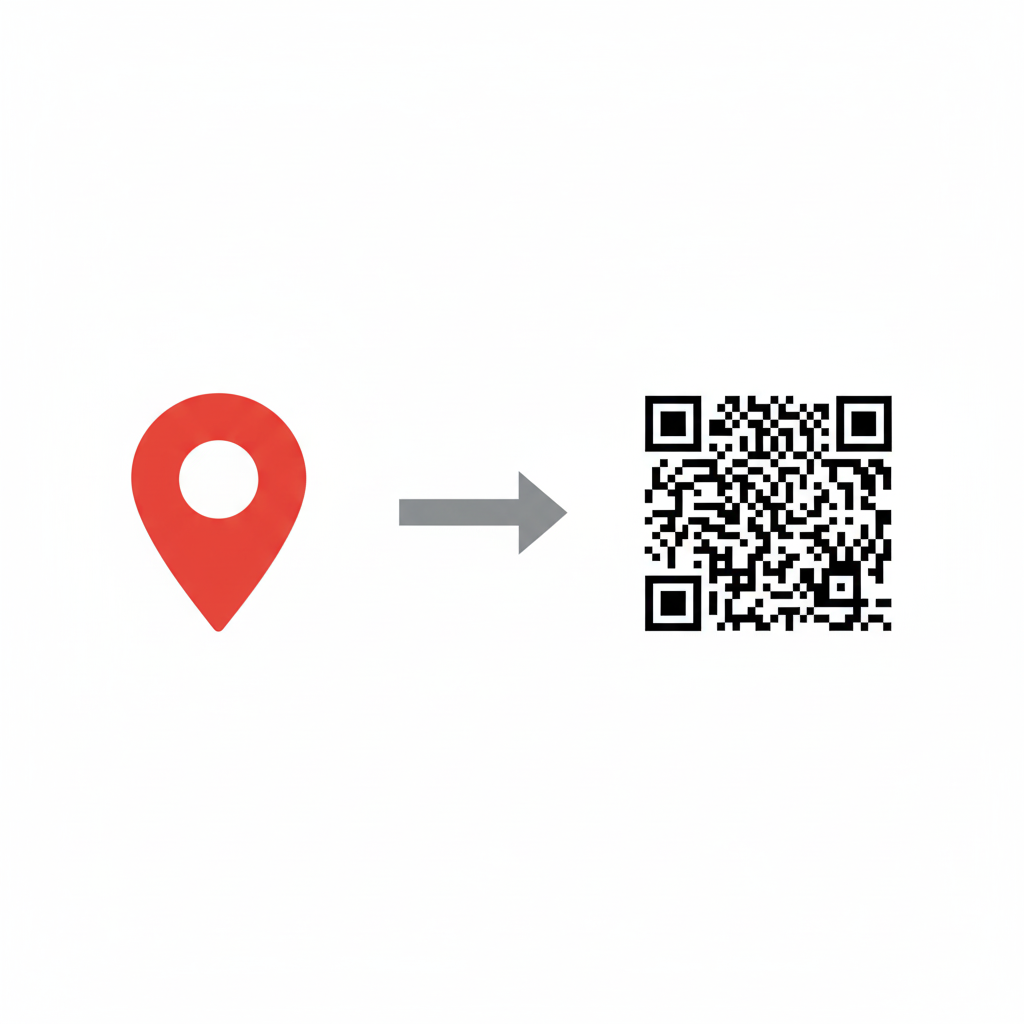
Why Use a QR Code for a Location?
- Ultimate Convenience: It's the fastest way to give someone directions. One scan and they can start navigation immediately.
- Eliminates Errors: Prevents typos or confusion that can happen when someone manually enters an address into their GPS.
- Perfect for Invitations and Flyers: Add it to wedding invitations, party announcements, or event flyers to ensure all your guests can find the venue without any hassle.
- Great for Businesses: Put it on your storefront window or business card so new customers can easily save your location.
- Open Google Maps in your browser or on your phone.
- Search for the specific address or drop a pin on the exact location you want to share.
- Click on the location to bring up its information panel.
- Find and click the 'Share' button.
- A pop-up will appear. Click 'Copy link'. This will copy the short, shareable URL for that exact location to your clipboard.
- Go to our free and simple generator: QRFastGen
- Ensure the 'URL' tab is selected.
- Paste the Google Maps share link you just copied into the input field.
- Your QR code will be generated instantly. Download the high-quality image and add it to your design.
- Event Invitations: Make sure guests for your wedding, party, or corporate event know exactly where to go.
- Real Estate Signs: Help potential buyers find the property easily.
- Retail Storefronts: Place a sticker on your door so customers can save your location for future visits.
- Tourism and Guided Tours: Use QR codes at various points of interest on a walking tour map.
How to Create a Google Maps QR Code
The process involves getting a shareable link from Google Maps and turning that link into a QR code.
Step 1: Get the Shareable Link from Google Maps
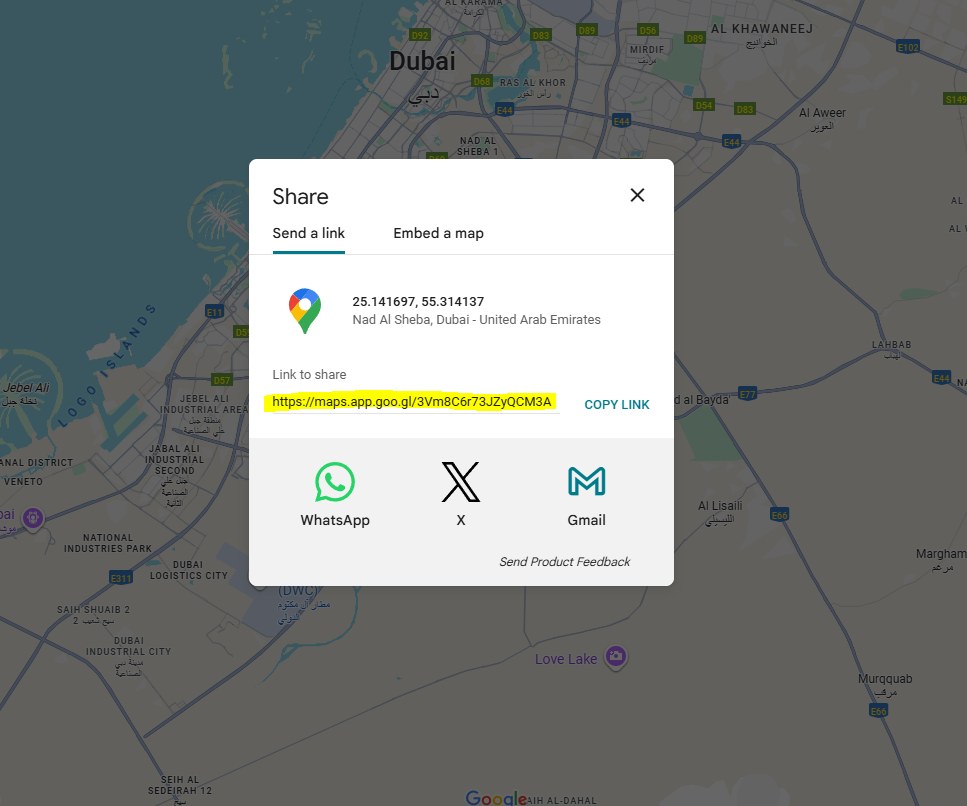
Step 2: Generate Your Free QR Code
Where to Use Your Location QR Code
By making navigation effortless, you provide a better experience for your customers, guests, and friends, ensuring everyone ends up in the right place at the right time.

About the Author
Amer Awadat
Amer is a software developer and tech enthusiast passionate about building useful tools that make technology accessible to everyone. As the creator of QRFastGen, he is focused on providing simple, powerful, and free solutions for the digital world.
Related Articles
How to Create a Digital Business Card with a QR Code (in Under 60 Seconds)
Ditch paper business cards. Learn how to create a free digital business card using a QR code that instantly shares your contact details to a client's phone. Step-by-step guide.
How to Instantly Share Your Wi-Fi with a QR Code (No More Typing Passwords)
Stop spelling out your complex Wi-Fi password for guests. Learn how to create a free QR code that lets anyone connect to your Wi-Fi network with a single scan.
How to Link a QR Code to a PDF Document for Free
Need to share a brochure, resume, or guide? Learn the simple, free method to link a QR code directly to any PDF document using Google Drive.