How to Collect Customer Feedback Using a QR Code
Want to know what your customers think? Learn how to create a QR code that links to a simple feedback form using free tools like Google Forms.
Customer feedback is one of the most valuable assets for any business. It helps you improve your products, services, and overall customer experience. However, getting customers to actually provide feedback can be difficult. You need to make the process as easy as possible.
A QR code that links directly to a short, mobile-friendly feedback form is one of the most effective methods. Customers can scan the code and share their thoughts in moments, right from their own device.
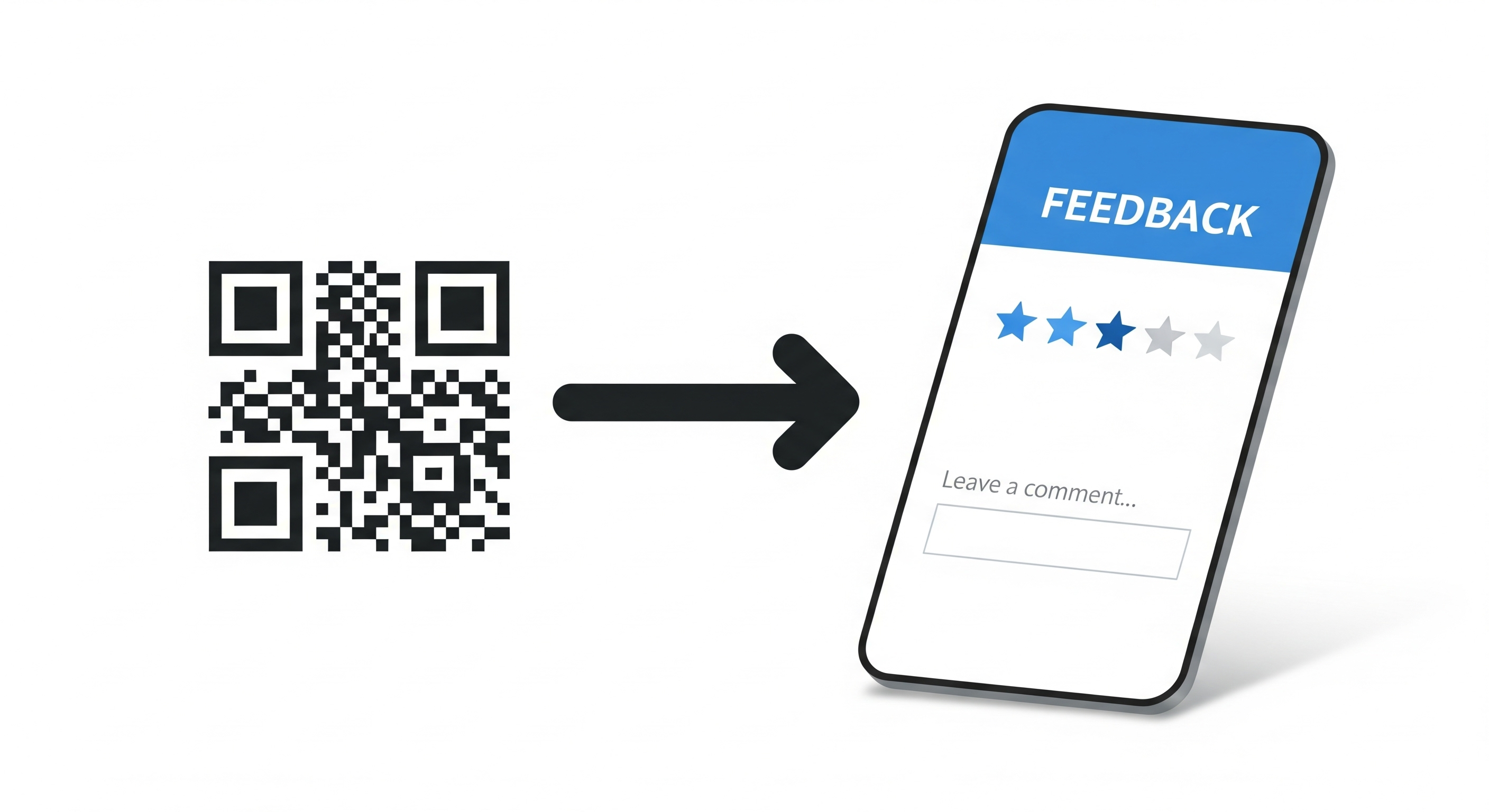
Why Use QR Codes for Feedback?
- Immediate and In-Context: You can ask for feedback at the exact moment the experience is fresh in the customer's mind—right after a meal, upon receiving a package, or after an event.
- Higher Response Rates: It's much easier for a customer to scan a code than to type a long URL or remember to send an email later.
- Anonymous and Honest: Customers may feel more comfortable giving honest, constructive criticism through a digital form than in a face-to-face conversation.
- Go to forms.google.com and start a new, blank form.
- Keep it short and simple! A long survey will be abandoned. Good questions include:
- A star rating question (e.g., "How would you rate your experience today?").
- A multiple-choice question (e.g., "What did you like best?").
- An open-ended paragraph question (e.g., "How can we improve?").
- Once your form is ready, click the 'Send' button in the top right.
- In the 'Send form' window, click the link icon. Click the 'Shorten URL' checkbox, then click 'Copy'.
- Go to our free QR code generator: QRFastGen
- Paste the shortened Google Form link into the 'URL' input field.
- Your QR code will be generated instantly. Download it and get ready to collect feedback.
- On Receipts: The perfect place to ask for feedback on a recent purchase.
- On Table Tents in a Restaurant: Ask diners to rate their meal and service.
- On Product Packaging: Get feedback on your product and the unboxing experience.
- At the Exit of an Event: Ask attendees for their thoughts as they leave.
How to Create a Feedback QR Code for Free
We'll use Google Forms, a free and powerful tool, to create the survey.
Step 1: Create Your Feedback Form in Google Forms
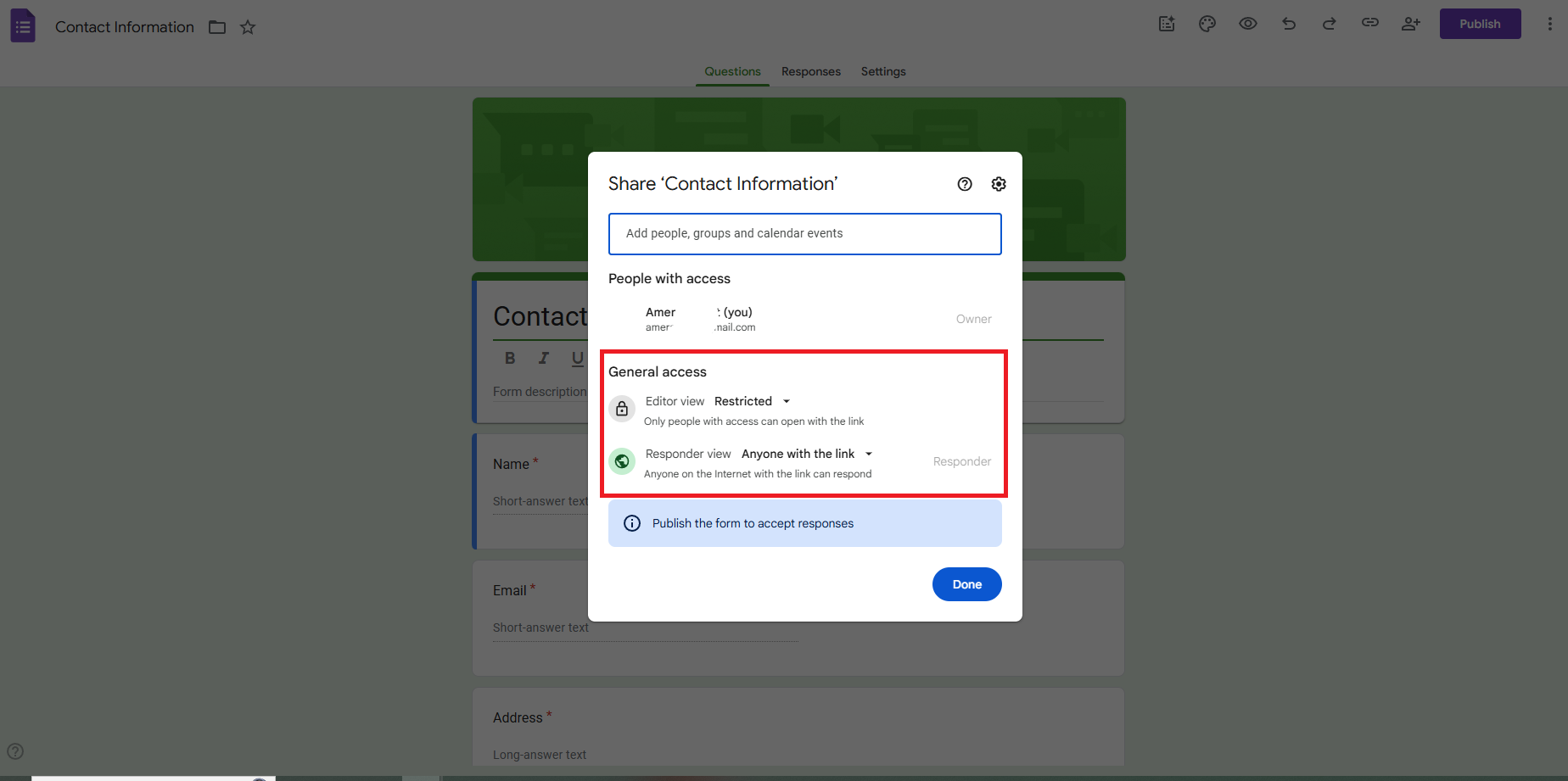
Step 2: Generate Your QR Code
Where to Place Your Feedback QR Code
Always include a clear call to action, such as "How did we do? Scan to share your feedback in 30 seconds."

About the Author
Amer Awadat
Amer is a software developer and tech enthusiast passionate about building useful tools that make technology accessible to everyone. As the creator of QRFastGen, he is focused on providing simple, powerful, and free solutions for the digital world.
Related Articles
How to Use QR Codes on Product Packaging and Labels
Turn your product packaging into a powerful marketing tool. Learn how to use QR codes to provide tutorials, offer discounts, and build customer loyalty.
How to Create a QR Code Menu for Your Restaurant or Cafe
Go digital and save on printing costs. Our step-by-step guide shows you how to create a free QR code menu that you can update anytime.
How Real Estate Agents Can Use QR Codes to Sell Properties Faster
Turn your 'For Sale' sign into a 24/7 open house. Learn how QR codes can provide virtual tours, capture leads, and help you sell properties faster.